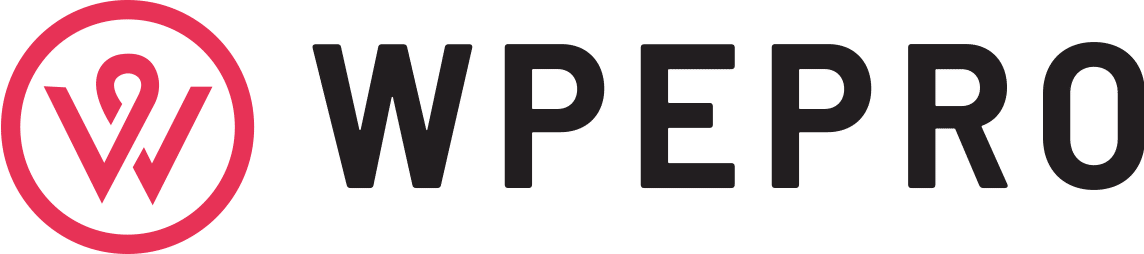PDF has probably taken the place of Microsoft Word, becoming the most frequently-used file format in both the modern workplaces or at school. Since PDF is unlike Word documents, which can be naturally editable, what should you do when you need to rearrange PDF pages, edit it or split pages? You definitely need a useful tool to help you with this task.
Adobe Acrobat DC is probably the first one that pops up in your mind. Indeed, it is a precious desktop tool. However, it is a bit complex for computer novice and requires a costly license fee to unlock all its functions when its free-trial period expires. Today, we will introduce you to a powerful and practical PDF editor that can be an ideal Adobe alternative–WorkinTool PDF Converter.
Please continue your reading to know what WorkinTool PDF Converter is and how to split PDF pages with its help.
Overview
WorkinTool PDF Converter is the first product from WorkinTool Software family. When opening the program, you won’t miss its lightweight and simple interface. With its clear navigation, you can instantly pinpoint the feature you are looking for. Besides, WorkinTool PDF Converter boasts a range of valuable features, including:
| Convert to/from PDF | Tool BOX | Edit PDF |
| PDF to Word | Merge PDF | Read PDF |
| PDF to Excel | Split PDF | Sign PDF |
| PDF to PPT | Compress PDF | Resize PDF |
| PDF to JPG | Add Watermark to PDF | Add Texts to PDF |
| PDF to HTML | Remove Pages from PDF | Insert Pictures into PDF |
| Word to PDF | Protect PDF | Add Digital Stamp to PDF |
| Excel to PDF | Unlock PDF | Draw Lines & Arrows on PDF |
| PPT to PDF | Rotate PDF Pages | Add Sticky Notes to PDF |
| Image to PDF | Add Page Numbers | Highlight PDF Contents |
Hence, it proves to be pretty helpful in the office or at school. Furthermore, most of its features are simple to use, so you don’t have to be tech-savvy to try WorkinTool PDF Converter.
Most importantly, WorkinTool PDF Converter is now completely FREE for users, so all its features are accessible without a license payment and compulsory email registration. Free as it is, WorkinTool PDF Converter will never generate an intrusive watermark on your output and you will see no ads in your PDF conversion or editing.
Here is the summary of the WorkinTool PDF Converter
Price: 100% FREE
Supported OS: Windows 11, 10, 8 and 7
Online Version: Yes–WorkinTool online Split PDF Page
| Our Verdict | |
| Reasons for Having It | Reasons for Declining It |
| Lightweight and simple interfaceUser-friendly conversion or editing processMultiple helpful featuresBatch conversion available High-quality output100% FREEGreen without ads and intrusive watermarkGuaranteed data privacy and information security | Windows OS only |
How to Split PDF Pages Through WorkinTool PDF Converter
How to split PDF pages will be a question easy as a pie if you have WorkinTool PDF converter. The feature-Split PDF in its Tool Box will assist you in solving this request with minimal effort. You can rely on it to split a PDF into multiple pages, extract certain pages from PDF and cut one page out of a PDF.
So please read on to know the specific guides.
How to Split a PDF into Multiple Pages via WorkinTool PDF Converter?
Open the tool, find Tool BOX > Split PDF and then click Select PDF file to upload your PDF(s).
Select every page inside your PDF file and tick Every page of the PDF will be converted to one PDF file.
Press the Convert tab and hit Open file to retrieve the converted file(s).
Here is the result.
How to Extract Pages from PDF by WorkinTool PDF Converter?
Repeat the first step above.
Choose the certain pages in your PDF file and tick or untick the notification to decide the final presentation of your output.
Click Convert and then Open file to find the extracted pages.
Notes
The pages can be chosen by checking the circle on their upper right corner or typing the page number directly in the section of Select pages.
You can determine the final presentation of your output with the help of the operation notification-Every page of the PDF will be converted to one PDF file.
By ticking it, every extracted page will be changed to multiple separated PDF files.
By unticking it, all the chosen page(s) will be turned into one single PDF file.
Please see the outcomes.
(Extract certain pages into multiple files)
(Extract certain pages into one single file)
How to Cut One Page out of a PDF with WorkinTool PDF Converter?
Follow the first step above.
Select the page to extract by ticking the circle on its upper right corner or typing the page number in the designated area.
Hit Convert and the Open file to get yourself to the page you want.
Here comes the result.
Final Thought
It is now quite essential to learn how to split PDF pages presently. The solution doesn’t always have to be Adobe Acrobat DC when the specific request comes. It is strongly advisable to give WorkinTool PDF Converter a try.
With its help, you can split up a PDF with great ease and in a flash. It is powerful, easy to use, convenient and utterly free. Most significantly, it is absolutely ideal to be an Adobe alternative.