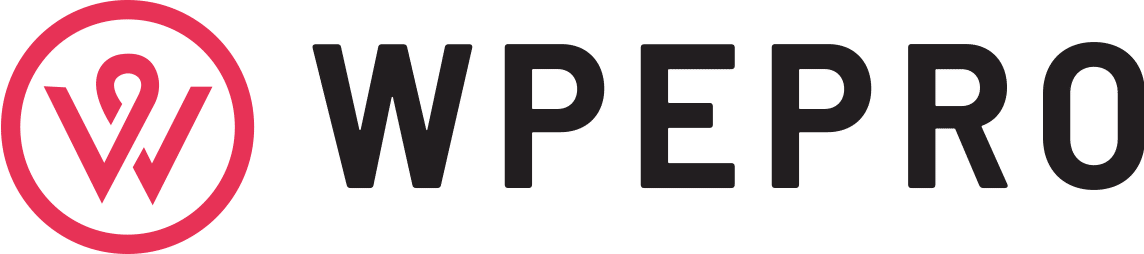Exchanging mobile phones is very troublesome, especially switching smartphones between Android and iOS devices. Because people store a lot of data and documents on their phones, you cannot transfer data between the two systems freely or directly. In addition, as the most frequently used communication tool in daily life, smartphones store all contacts, which are very essential for people too. Thus, when you want to exchange your Android phone to an iPhone, you might have trouble moving your contacts from Android to iPhone. And this post will show you three ways about how to transfer contacts from Android to iPhone. Let us start it!
Best Way to Transfer Android Contacts to iPhone
The best way to move Android contacts to iPhone is using a powerful program called Apeaksoft MobieTrans. First of all, you can use this software to transfer your contacts between Android and iOS devices without losing any data.And you can use it to back up and restore your contacts. Besides, this software also enables users to transfer photos, music, videos, and messages between these two different systems. What’s more, Apeaksoft MobieTrans supports moving the data or files mentioned above between mobile devices and computers.
The following content is a step-by-step guide about how to transfer contacts from Android to iPhone using Apeaksoft MobieTrans.
Step 1. Open the official website of Apeansoft MobieTrans to free download and install it on your PC.
Step 2.Launch the software and connect your Android phone and iPhone to the computer via USB or Wi-Fi. If you connect your phones to your computer first time, there will be a notification on your phones to let you allow your phones to trust your computer.

Step 3. Choose the Contacts option on the left bar of the interface. Here you can see all your contacts.
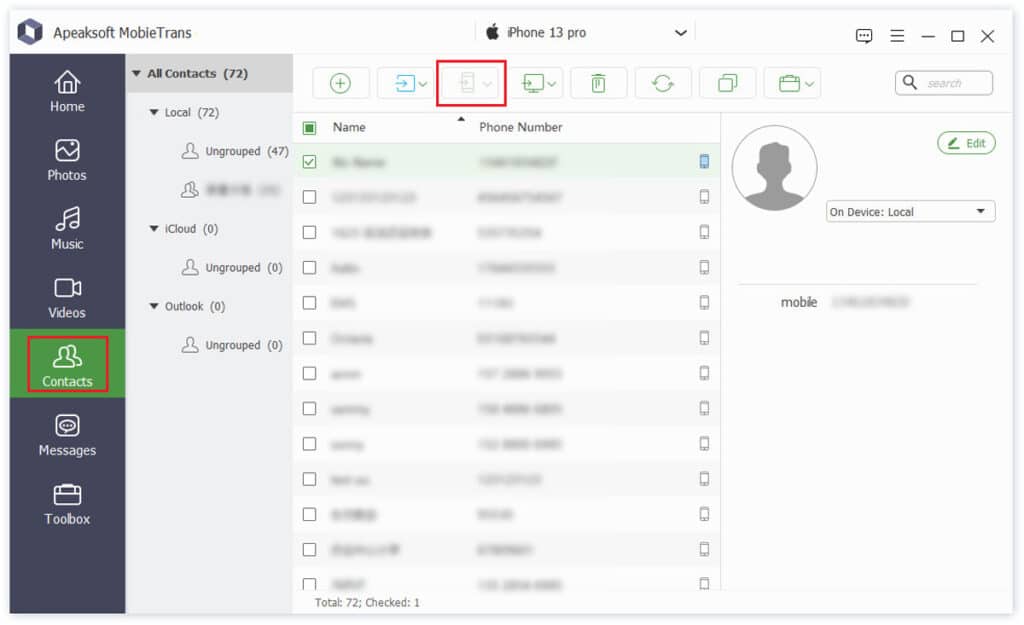
Step 4.If you need to transfer all your contacts, you can check the box of Name and then click the Export to Device icon to select the device you are going to transfer to. Wait for a while, and you will see the successful window.If you would like to move a part of your contacts, you can check the box of the contact you want to move.
Simple Solution to Move Contacts from Android to iPhone
If you tend to use the cloud computing way to move your contacts from your Android phone to iPhone, you can use your Google account to figure it out. However, obviously, you must have a Google account first before you transfer your contacts.
A step-by-step guide of moving contacts from Android phone to iPhone with the Google account:
Step 1.Firstly, tap on the Settings icon of your Android phone and find the Google option to enter the Google Account screen.
Step 2. To move your Android contacts to iPhone by your Google account, you should back up your contacts to the Google account. Please tap on the Backup option.
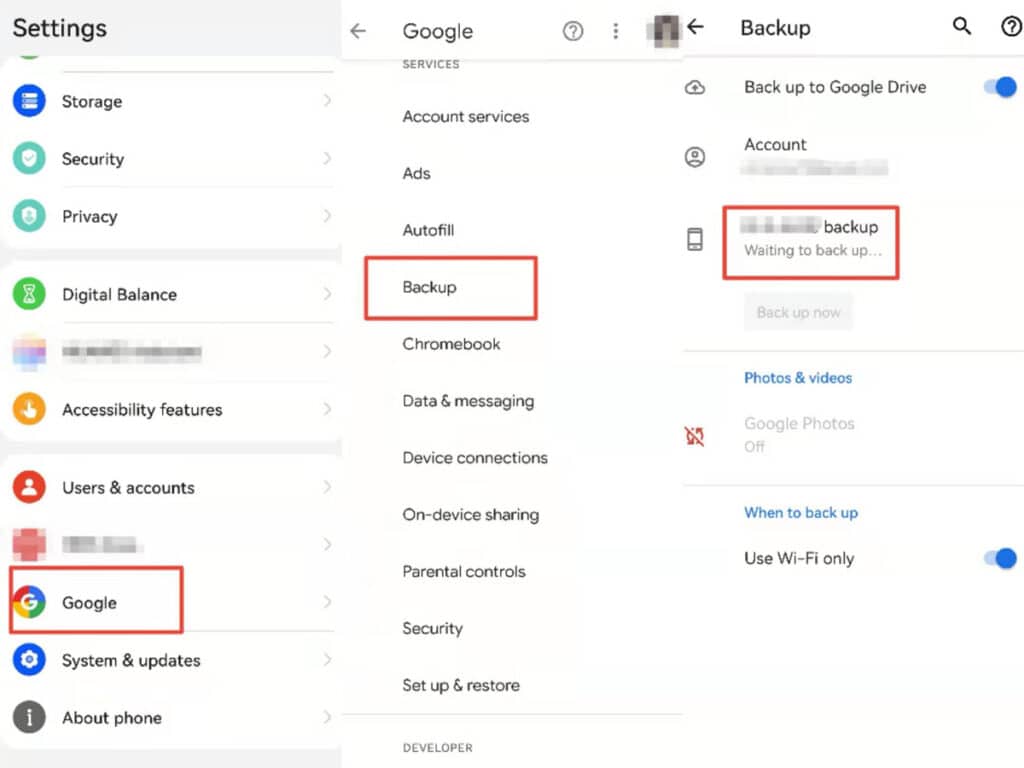
Step 3. After finishing the contacts back up, you can log in to your Google account on your iPhone. Please tap Settings >Contacts>Accounts>Add Account>Google to login.
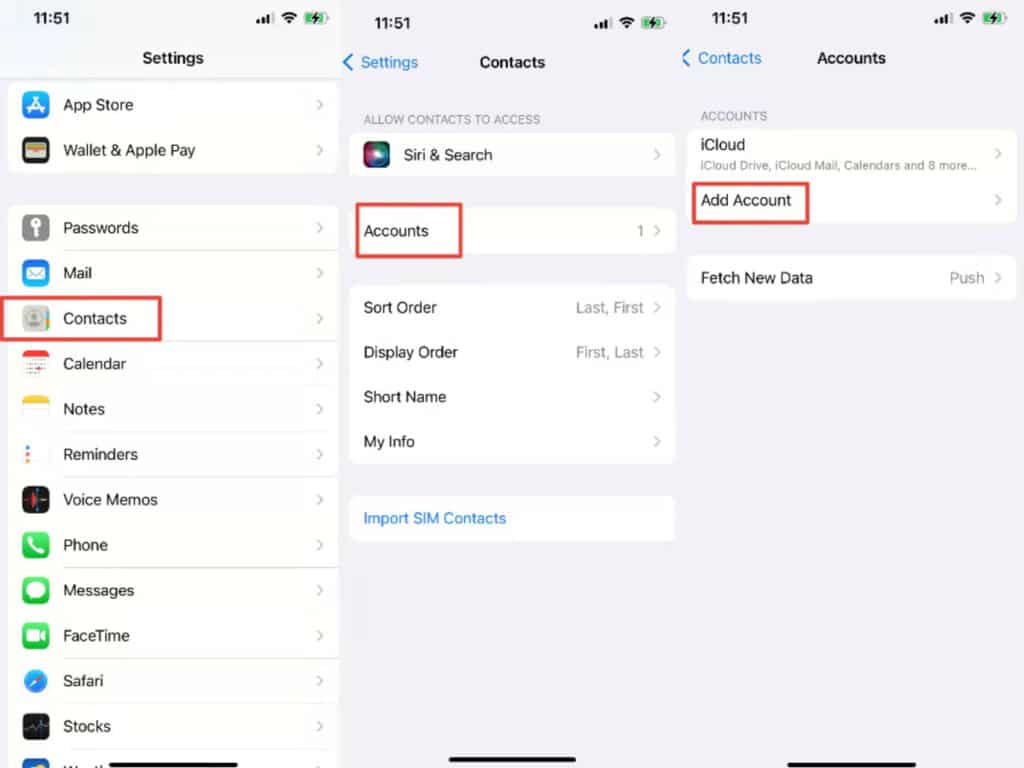
Step 4. Finally, your contacts will be synced automatically on your iPhone.
Using SIM Card to Import Contacts from Android to iPhone
If you want to transfer contacts only and do not have too many contacts to move, you can use your SIM card to import your contacts from your Android phone to your iPhone. And it is worth noting that your SIM card should be compatible with iPhone.
You can learn how to transfer contacts from the Android phone to iPhone using a SIM card here:
Step 1.At first, you should open the Contacts app on your Android phone.
Step 2. Then you can tap on the Settings icon on the top right corner of your phone screen.
Step 3. To export your contacts to the SIM card, you should tap on the Export to SIM option.
android-export-to-sim.jpg
Step 4. When the contacts exporting completes, please pull out the SIM card from your Android phone and insert it into iPhone.
Step 5. Later, you should open the Settings app on your iPhone and tap Contacts>Import SIM Contacts to import your Android phone contacts to your iPhone.
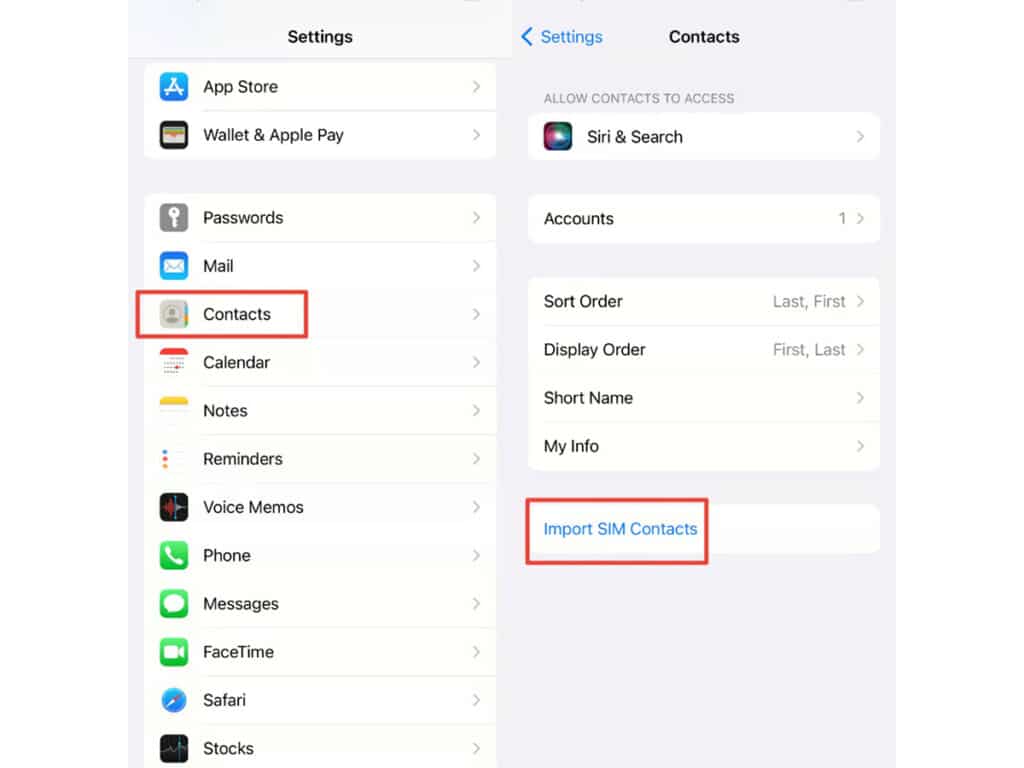
Conclusion
In this post, there are three ways for you to choose when you exchange smartphones and have to transfer your contacts from the Android phone to the iPhone.
The first solution, using Apeaksoft MobieTrans, may be relatively the best one. Because the software interface is straightforward and the operation process is simple and easy to grasp. And this enables you to pick out contacts on the computer based on your needs. If you want to use an app on your smartphone to transfer data from the old phone to the new one, you can try to use Verizon Content Transfer.
As for the second solution, using the Google account to move contacts between Android phone to iPhone might be easy too, but it needs a smooth network csonnection. While importing contacts from Android phone to iPhone by the SIM card limits the number of your contacts up to 250.