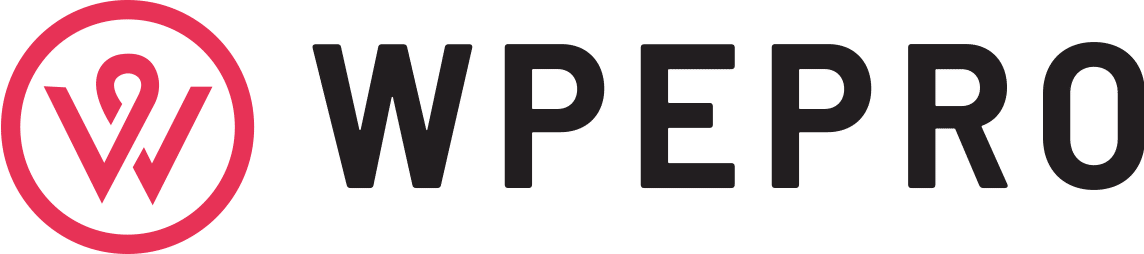It can be frustrating to encounter the “windows 10 can’t connect to this network” issue when you have an urgent piece of work. The same message may appear every time you try to connect to a network. There is any number of reasons why you may be seeing this error message.
It is recommended to follow these methods to fix the windows 10 can’t connect to this network error.
How to Fix the Error Message
The different ways in which you can go about fixing the error are as follows:
Ensure a Windows 10 Error
Firstly, you should ensure that it is a Windows 10 error. This can be verified by trying to connect other devices to the network. If other devices cannot be connected to the network, the issue is likely related to your ISP. Otherwise, it may be a Windows 10 related issue.
Uninstall Network Adapter
Follow these steps to uninstall the network adapter:
- Press the Windows key and X together
- Click on Device Manager from the list
- Click and open the Network Adapters option from the dialogue box
- Click on Uninstall
- Check the option against Delete driver software
- Click on OK
Restart the system and the driver software is automatically installed by Windows 10
Disable IPv6
If the above-mentioned method doesn’t work, you should disable IPv6. The steps involved are as follows:
- Press Windows key and R together
- This will open the Run commandline
- Type the following and press Enter: ‘ncpa.cpl’
- This will show your network adapter
- Right click on it and select Properties
- Uncheck the box against Internet Protocol Version 6 (TCP/IPv6)
- Click on OK and reboot the system
Manual Connection
If you continue to see the windows 10 can’t connect to this network error message, you should consider manually connecting it. The steps involved are as follows:
- Open Start Menu
- Open Settings
- Open Network and Internet
- Open Wi-Fi
- Select the options to show available networks
- Select your network from the list
- Click on Connect
Windows Updates
If the problem still persists, it may be due to deferred driver updates. You can update them by installing Windows updates. This can also ensure that the latest versions of all the different drivers and software are installed. This can make your system run efficiently.
In order to update Windows 10, you will have to connect to a network. Since this is not possible currently, you should try to connect to a public WiFi access point. Make sure that the network doesn’t have any data limits.
Adjust Network Adapter’s Channel Width
The windows 10 can’t connect to this network error may also occur when your wireless adapter’s channel width is improperly set. This can be set right using the following steps:
- Press the Windows and S keys together
- Press Enter
- Type ‘network’ in the box
- Select Network and Sharing Center
- Click on Change Adapter Settings option from the center
- Find your wireless adapter
- Right click on it
- Select Properties
- Click on Advanced tab in Properties window
- Find 802.11 channel width and select it
- Change its value and click OK
- You will have to change and check different values before the network gets connected.
Ensure Security Setting Compatibility
If the above-mentioned method also doesn’t fix the error, you should check whether the security type is the same between the adapter and router. These security types are there to protect data and a network connection can work right only if there is compatibility between the router and system in this regard.
You can check your system’s security type with the following steps:
Use the steps the 6th method mentioned above to open Network and Sharing Center
Choose the option Manage wireless networks
- Locate your wireless network
- Right click on the network and select Properties
- Click on Security tab and find Security type
- Choose the same security type as your router’s
- Click on OK and reboot the system
Temporary Windows 10 Firewall Disable
Another way to fix the error is to disable the firewall temporarily. It is likely that the firewall may be causing conflicts when connecting. Once you disable the firewall, test the connection. Make sure to open safe and trusted websites.
If the network is not connected, try to disable firewalls in Private Network and Domain Network settings. If this doesn’t work, the firewalls should be turned back on. On the other hand, if the problem if with the firewall, you should update Windows 10 to fix the issue.
Check Metered Connection
If your system shows internet connectivity but has issues downloading anything, the problem may be a metered connection. This can also be the trouble if Windows update doesn’t run. You can check this and disable it using the following steps:
- Open Settings
- Open Network and Internet
- Open WiFi
- Double click on the currently connected network
- Turn off metered connection on this network
Forget Connection
If you continue to have the windows 10 can’t connect to this network message, you can try this method:
- Open Settings
- Open Network and Internet
- Open WiFi section
- Select Manage WiFi Settings
- Look for the option Manage known networks
- Select the Wireless network you are using
- Click on the option Forget
Once done, make sure to connect to the same network once again. This is a reset method and works most of the time.
Windows Network Reset
You can also try and reset the Windows 10 network to fix the issue. The steps are as follows:
- Open Settings
- Then the Network and Internet
- Scroll down and locate Network reset and click on it
- A dialogue will warn you about the reset removing and reinstalling network adapters and settings to default
- Click Reset now
- This should start the process. Once complete, your system will reboot.
So follow these 11 methods to fix the windows 10 can’t connect to this network issue. It is highly likely that you will be able to fix the error using one of the methods mentioned here, as it covers both simple and complex causes.