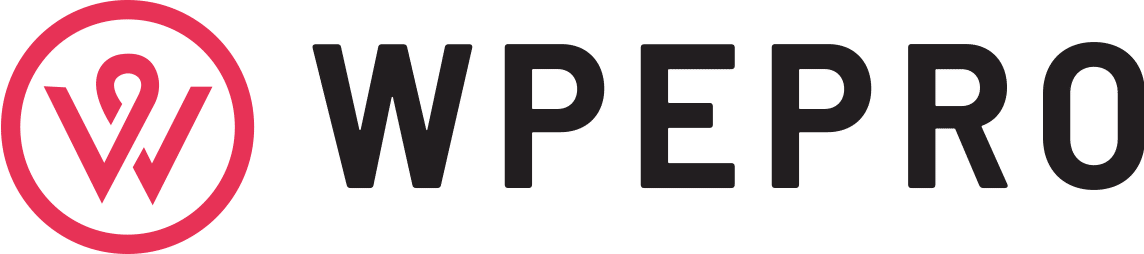Digital DIY – A Simple Guide to Building Your Own WordPress Site
“What used to be so hard to do is so easy to do now.” For some people who have experienced life during the 80s and 90s are familiar with that statement. Significant improvement in technology and applications has given us the option of getting things done much faThis guide aims to help show beginners how to make their WordPress site. To assist in giving them basic ways to start on their design journey. Before we start, we will need a few things to remember. These terms coincidentally also represent the foundation for our site. For any advanced levels, I suggest talking to a WordPress developer. Website development used to a difficult thing to do even for experienced webmasters. Most of the things we take for granted now was just in its infancy more than two decades ago.
But times have changed. Website development has dramatically improved. Improvement and growth in programs like WordPress, which has been around for a very long time, has made building a website doable. Even beginners and amateurs, who don’t have the skills related to building codes, can create a WordPress site.
This guide aims to help show beginners how to make their WordPress site. To assist in giving them basic ways to start on their design journey. Before we start, we will need a few things to remember. These terms coincidentally also represent the foundation for our site.
Server: This is where the website will find its address.
Domain: This will be the address of the site.
Website: The website is like the home of our site.
Email Address: This will be like the mailbox where communication accumulates.
It is lovely that the arrangement of these terms seems to point to a picture of a house. We need land where the house could stand for people to locate your house and the house itself that will represent and reflect the taste and character of the homeowner. Just like so, a server is like the land to a house. We need a location where we’d be storing files and folders for our webpage. A hosting service provides this for us and our website. Our domain name is our web address that serves as our locator for people to find us easily. Our website’s address must be easy to remember. Our website is the home that we will build correctly and design with elements that represent our brand, product, or service. It contains information about our company, contact page, services and products, and all other content that will be made available through the website. The email address functions as a regular mailbox. We can communicate with our subscribers and customers. It can be a follow-up email, a campaign, a newsletter, and promotions that we can send out to our mailing list, or a way to receive feedback, queries, or requests from our customers and subscribers.
WordPress is the program that we will use. It is a CMS or Content Management System that handles all the heavy lifting in making our site. For this guide, I chose Blue Host as our sample web host. Highly recommended by the WordPress.org organization, Blue Host is one of the most established hosting services and has excellent customer support.
Steps in Starting A WordPress Site
Step 1: Choose the right Host and Domain Name
Our domain name should be short and easy-to-remember. Make sure that the domain name fits well with the identity of our brand.
If you choose Bluehost, these are the necessary steps you can take to start your site:
- Go to bluehost.com and click “Get Started.”
- Select your plan (Basic, Plus, Prime)
- Sign up with a new domain name and click next
- Create your account by filling in all the information
- Verify package information.
- There are free plugins available to replace domain privacy, back up site, and site locker. So, we can unclick those.
- Fill in payment info
- Congratulations Screen
- Set up a password to manage our account.
- Bluehost automatically sets up WordPress for us.
- Click “Start Building”
Step 2: Select Your WordPress Theme
Get to know and understand the WordPress interface. Know the following functionalities we’ll need to start a WordPress page:
- Admin / Dashboard
- Theme: this is where you can customize, add, or delete themes
- Post: this where you’ll find timestamps when we write blogs
- Media: adding images
- Pages: this is where we create or add pages like About, Contact, Services, and the like
- Appearance: this is where we can control how our website will look like
- Plugin: this is where we’ll see how our plugins have extended the functionality of WordPress
- Our website, though not yet completed, is online and functioning at this time.
Choose a theme, whether free or paid ones, that we feel represents the website the best. We will get to see items that have been approved by WordPress.org, from featured ones, most popular, most recent, or favourites.
You can also click filters to make our search more specific towards the features or layout you want for the website.
Once we have made our choice, click that Theme. Wait for the installation to finish. Activate the Theme once our download has completed. We can also manually do this on Theme on the left bar of our Dashboard.
We can also customize an existing theme we have previously selected. To do this, click Customize on the left. It will bring us to the Customize window. We’ll be able to customize on the left and see the changes on the right side of the screen.
Remember that the areas with a pencil icon are editable, like title and tagline.
We can also add a Site Icon. For this purpose, select a square image if possible. This Icon appears beside the name of our site on tabs.
Add alt texts to our website’s images, including the site icon, for SEO purposes. It gives SE bots an idea of what the picture “looks like.” Since bots cannot see our image, bots rely on the alt tags because they describe the photos on our page.
We can also choose colours for the Theme.
In creating the Menu, we can assign what will be our primary or main menu, footer menu, and social links menu.
- Primary Menu
- Add items – it will add different items
- Homepage
- About
- Contact
- Services or Portfolio
- News or Blog
- Etc.
- Widgets: These are great for showing little pieces of content on our site
- Search
- Recent Posts
- Comments
- Archives
- Categories
- Meta
There are several widgets to choose from, depending on the Theme you selected. You can add or remove them from your site. Each Theme will have its widget area.
Step 3: Setup Your Web Pages
- Home Page
- We can highlight the latest posts here
- Or we can choose Static page as a homepage
- We can also add additional CSS or coding
- If we want a web page as our homepage, we can still edit these as well.
- For example, we can choose our home page to be a blog page. Edit the page title, add more images, add the text, and the like.
- Go back to your Dashboard when done.
Step 4: Add Plugins
- Access Plugins from the Dashboard
- Activate the Plugins we have installed and want to use for our site.
- You can also “Add new” to search through the WP repository of the plugins that we need, by popularity, favorites, or by filters
- When we install a plugin, wait for it to finish installing so we can activate it.
- For example, if you added a contact plugin, we can edit what comes out of the form plugin, before adding it to the page.
- We can view the page to see if our plugin works properly
Step 5: Remember to Check Settings
Check the settings first to make sure our site will function well. Click or unclick features that we want in our webpage. Determine details such as timezone, date format, and site roles in Settings. You may also edit the tagline and site title here should we need to adjust anything. You can find the following functionalities we’ll need to start a website under Setting:
General settings:
- Site title
- Tagline
- WordPress Address – don’t change
- Site Address (URL) – don’t change
- Email address
- Membership
- New User Default Role
- Time Zone
- Date Format
- Writing settings
- Reading Settings
- Discussion Settings
- Permalink Settings
Step 6: Fill in with Content
When we have done the initial setup, go ahead and fill in our new site with content, like blogs and articles we have previously done. We don’t want our viewers to visit our “house” and seeing there’s not even a sofa to sit on. A good start maybe around 5 to 10 pages as a start, and build from there as we determine the interval between our postings. There may be a lot of ways to keep people to come to a website, but do remember that content still provides answers to what our subscribers need or would pique their interest to stay.
Whatever posting schedule we use, be consistent in keeping it. Also be thorough in checking messages, queries or emails from our subscribers and respond promptly
Step 7: Publish Your Site
Once we have tweaked the themes, plugins, and pages according to our goals, we can try to publish what we have built to see how it looks, how it runs, and how we think others will respond to it. Ask other people to audit the website we have done, in case we have missed a thing or two, like typo or format errors and the like. It’s good to hear feedback as soon as we can so we can still make adjustments to our content and improve on our web design.
The fantastic thing about WordPress sites is that they are straightforward to adjust and edit as needed. We can also keep our website fresh and updated every so often by changing themes or editing content to spruce up our site.
Conclusion: Continue to Develop Your Skills in WordPress
There are more than 2 billion websites out there. This figure is an old number because, as you read this article, thousands more get added by the minute. Out of that staggering number, only 1.3 billion websites are active. And here comes our website, the one that we just finished making with WordPress. One may be asking, how can we compete in that environment? It is a competitive, fast-paced digital world that keeps on changing. But because of WordPress, we can remain competitive and level the playing field. Having a competitive attitude is not just for expert web developers who keep developing their skills as technology improves; this is also for us.
The simplicity of WordPress helps amateurs and beginners to have a tool to help fill the skill gap and, at the same time, teach, train, and develop budding web developers. Tools such as WordPress encourages those who may lack the skill to keep making great websites. Whether you are a first-time website builder or you’ve been doing this for years, continue to develop your WordPress skills as it is still the leading and most-popularly used Content Management System to date, with 33.5% market share among the top 500 websites. WordPress 5.3 got downloaded over 7 million times. Web design also plays a pivotal role in your business’ profitability, so all the more that you should invest time and energy to advance your know-how with this platform. Stay in demand and level up in your Content Management System.